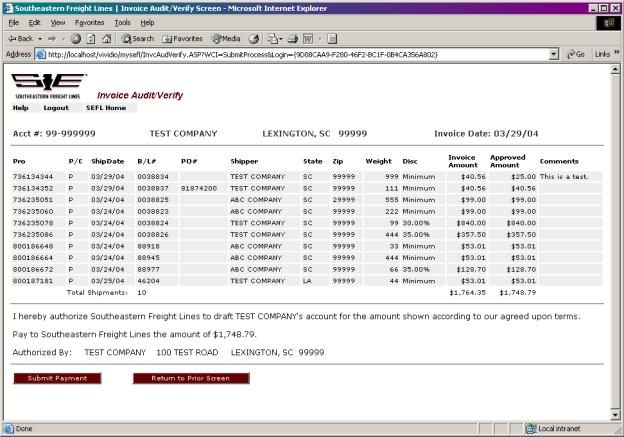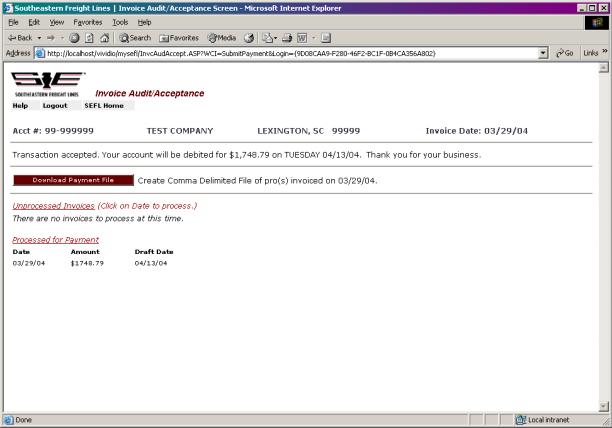Internet Invoicing and Payment Features
Internet Invoicing / Payment
This
option allows you to receive a daily or weekly file of all your invoices via
email. The email will provide a secure
link for accessing the Invoice File. From this file, you can review the charges and, based upon your
established pricing, make the decision to approve, adjust or deny the
charges. To assist you in your review
we provide the ability to access the freight bill, bill of lading, proof of
delivery or any weighing and inspection documents prior to payment. After processing each bill have us
draft your bank account according to your payment terms. Just like writing a check
Once you have
authorized payment, you can request a spreadsheet file of your payments for
providing documentation to your accounts payable department. This final screen will also allow you to
review any unprocessed invoice files or files that are currently pending a
draft.
After clicking the link provided within the invoice email you will be presented with a secure My SEFL logon. After entering your ID and Password you will be presented with a screen of invoices as shown below.
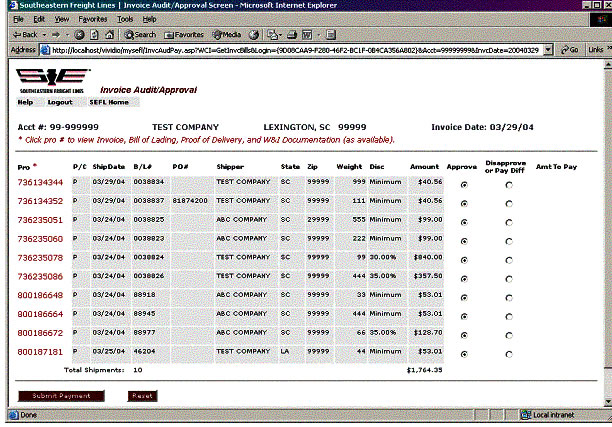
First of all, you can simply click any pro number to obtain supporting documents such as a freight bill copy, bill of lading, delivery receipt or weighing and inspection certificate. The screen below shows an example of available documents.
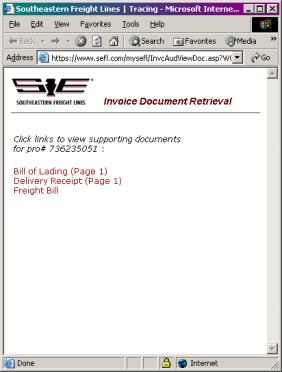
To
process the invoices you will simply use the buttons available on the far right
side of each shipment to approve or disapprove the billed amount. The approval button is the default so it
is
not necessary to take any action on charges you deem correct.If you need to disapprove an item, the
system will present the following comment box to allow an explanation of why
the charges are being rejected. Note
that the system also provides a new amount field for entering an adjusted pay
amount.
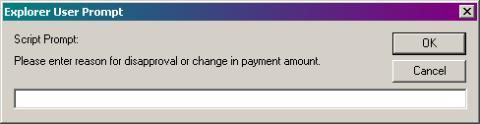
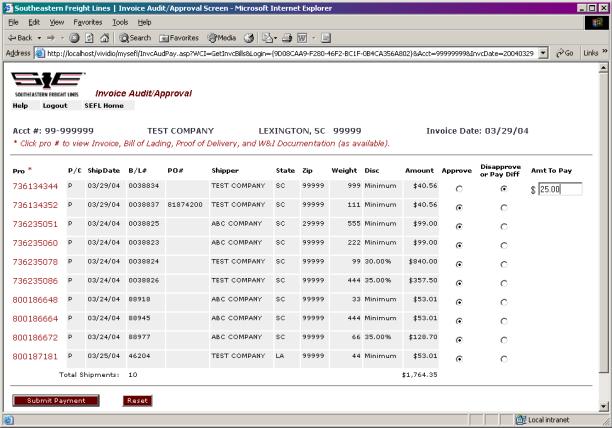
After reviewing and making a decision on each bill you will simply click the "Submit Bank Draft" button at the bottom of the screen.The system will then provide a final review and verification screen as shown below.